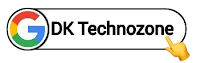Hello! Welcome to Tech Ankur.
A click ripple effect can add depth and interactivity to your site. It's a subtle effect, but it can make a big difference in the overall user experience.

What is a click ripple effect?
When you add a click ripple effect to your Blogger website, it means that whenever a user clicks on a link, button or image, a ripple animation will appear. It can be used to add a bit of interactivity and visual interest to your site.
Why add a click ripple effect?
Ripple Effect is one of the best animations that you can add to your Blogger website. It makes your website more professional and modern. If you don't know how to add ripple effect, don't worry! In this article, we will show you how to add click ripple effect to your Blogger website.
How to add a click ripple effect on the Blogger website?
Before we start adding code to the XML, I would recommend backing up your current theme. By chance if a problem does arise you can restore it later.
Step 01: First of all Login to your Blogger Dashboard.
Step 02: On Blogger Dashboard, click Theme.
Step 03: Click the next to 'customize' button.
Step 04: Click Edit HTML you will be redirected to editing page.
Step 05: Now search the code </head> and
paste the following JavaScript codes just above to it.
<script src='https://cdnjs.cloudflare.com/ajax/libs/modernizr/2.8.3/modernizr.min.js' type='text/javascript'></script> <script src='https://cdnjs.cloudflare.com/ajax/libs/jquery/3.6.0/jquery.min.js'></script>
Step 06: Now adding the CSS code.
Step 07: Now search for </b:skin> tag for adding the below CSS code.
Step 08: Copy and paste the below given code just above </b:skin> tag.
.clicker {
width: 60px;
height: 60px;
margin-left: -30px;
margin-top: -30px;
background: #204ecf;
border-radius: 100%;
position: absolute;
transform: scale(0);
opacity: .3;
-ms-filter: none;
filter: none;
z-index: 9999;
pointer-events: none
}
.darkMode .clicker {
background: #fff
}
.clicker.is-active {
opacity: 0;
-ms-filter: 'progid:DXImageTransform.Microsoft.Alpha(Opacity=0)';
filter: alpha(opacity=0);
transition: opacity 900ms ease, transform 900ms ease;
transform: scale(1)
}
Step 09: Now adding the JavaScript code.
Step 10: Now search for </body> tag in your theme. It must be located on the bottom of your template.
Step 11: Copy and paste the below code just above </body> closing tag.
<script> /*<![CDATA[*/ (function() {
var i = function(n, t) {
return window.setTimeout(t, n)
},
o = {
WebkitTransition: "webkitTransitionEnd",
MozTransition: "transitionend",
OTransition: "oTransitionEnd otransitionend",
msTransition: "MSTransitionEnd",
transition: "transitionend"
},
e = function(n, t) {
var i, o = "touchstart" === n.type.toLowerCase();
switch (t) {
case "top":
i = "pageY";
break;
case "left":
i = "pageX"
}
return (o ? n.originalEvent.touches[0] : n)[i]
};
$(document).on("mousedown touchstart", function(n) {
var t = $('<div class="clicker"></div>');
return t.css({
left: e(n, "left"),
top: e(n, "top")
}), $("body").append(t), i(0, function() {
return t.on(o[Modernizr.prefixed("transition")], function() {
return t.remove()
}), t.addClass("is-active")
})
})
}).call(this); /*]]>*/</script>
Complete!!
After completing this don't forgot to save the theme.
Copyright: @Tech Ankur