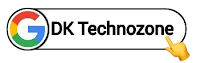Hello! Welcome to Tech Ankur.
If you are searching how to add image slider on blogger website then this post is just for you.
We then used only HTML and CSS. Are you worried about the speed of your website? Don't worry, this will not affect your website speed.

Also do not worry about it this Accordion Section also has dark mode CSS that you just want to change the dark mode class that we gave with your theme dark mode class, you can fluently change it by following this tutorial precisely.
What Is An Image Slider?
An image slider is an animated part of a WordPress design that shows videos and images on a website. Image sliders show a video or image one at a time, like a slideshow. When a visitor clicks to view the next slide, the content changes, or it changes automatically after a few seconds.
When to Use an Image Slider?
- Show the latest news
- Make unique content stand out
- Make it easy for visitors to choose.
- Present professional portfolios
- Display the current online sales
So without wasting important time let's check How to Add an Image Slider Using Html And Css For Blogger?
You can see the demo here⤵
Create An Image Slider Using Html And Css For Blogger?
Important!Before we start adding codes in XML, I will recommend you to take a Backup of your current theme. By chance if any problem occurs, you can restore it later.
Step 1: First of all Login to your Blogger Dashboard.
Step 2: On Blogger Dashboard, click Theme.
Step 3: Click the arrow down icon next to 'customize' button.
Step 4: Click Edit HTML, you will be redirected to editing page.
Step 5: Now search the code ]]></b:skin> or /*]]>*/</style> and paste the following CSS Codes just above to it. Or you can paste it above <head/> tag by adding <style></style>
/*gallery img scroll by Tech Ankur*/
.galWrp{margin:25px 0;overflow-y:hidden;overflow-x:scroll;position:relative;white-space:nowrap;width:100%}
.galWrp>*{display:inline-block;margin-right:5px}
.galWrp>*:last-child{margin-right:0}
.galWrp img{max-height:310px;max-width:unset;width:auto;border:1px solid #585759;}
.galWrp.h250 img{max-height:250px}
.galWrp.h200 img{max-height:200px}
.galWrp.h150 img{max-height:150px}@media screen and (max-width:500px){
.galWrp img{max-height:250px}}
Step 6: Save or Publish the html changes by clicking on this icon
How to use it?
Step 7: Then go to the post/page or place which you want to add Image Slider
Step 8: Then if you are doing this in page/post then In post editor view, click icon at the bottom right of the title.Two options will appear: HTML view and Writing view, Select 'HTML View'.
Step 9: Now paste the following HTML code to that place
<!--[ IMG Slider By Tech Ankur ]--> <div class="galWrp"> <div class="zmImg"><img alt="#" src="#"/></div> <div class="zmImg"><img alt="#" src="#"/></div> <div class="zmImg"><img alt="#" src="#"/></div> <div class="zmImg"><img alt="#" src="#"/></div> <div class="zmImg"><img alt="#" src="#"/></div> </div>
Step 10: Then Save or Publish.
You can change the html text in the code box as you wish!
Important Information
<img src="#" alt="#" />In the image code shown in Step 8, you will change the src link ( src="#") with the link address of the image. How to do this is discussed below.




Copyright: @Tech Ankur
Source:
www.apmody.blogspot.com