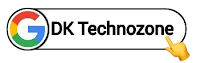Hello! Welcome to Tech Ankur, In today's article I am telling you how to add Google translate select language Box Like Plus ui Blogger Templates.

If you also use Plus UI theme like me, then you too must be facing this problem. But don't worry, you have come to the right article. In this article we have explained in detail how to add Google Translate select language box.
If you are curious about our discussion this time, let's just discuss it together
Widget Select language mode option
The way this translator mode option widget works is that if it is activated, all the top text on the blog page will be translated first, while to activate the translation, simply select the language you want to translate. and then it will be automatically translated directly into all your pages that contain text.
You can see the demo here⤵
Add Translate Select language box option
Adding the Google Translate select language box option on Blogger won't require any advanced coding skills or much knowledge about HTML, CSS or JavaScript because I've already designed it for you. let's get started!
Important!Before we start adding the XML code, I recommend that you create a backup of your current theme. If a problem arises, you can always restore it later.
Step 1: First of all Login to your Blogger Dashboard.
Step 2: On Blogger Dashboard, click Theme.
Step 3: Click the arrow down icon next to 'customize' button.
Step 4: Click Edit HTML, you will be redirected to editing page.
Step 5: Now search the code /* --- Your Custom CSS goes here --- */ and paste the following CSS Codes just above to it.
/* Google Translate Widget by Tech Ankur*/
.googleTrans #goog-gt-tt,.googleTrans .goog-logo-link,.googleTrans .goog-te-balloon-frame,.googleTrans .goog-te-gadget img,.googleTrans .goog-te-gadget>span,.googleTrans .goog-te-menu-value span,.googleTrans .goog-tooltip,.googleTrans .goog-tooltip:hover,.googleTrans .google-logo-link .googleTrans .goog-te-banner-frame.skiptranslate,.googleTrans img.goog-te-gadget-icon,body>.skiptranslate{display:none!important}
.googleTrans .goog-te-gadget{display:block!important;width:initial!important;height:initial!important;font-size:0;line-height:0}
.googleTrans .goog-te-gadget select.goog-te-combo{--border-color:var(--linkB);outline:0;margin:0;width:100%;height:40px;color:var(--bodyC);background-color:transparent;text-align:left;font-size:14px;font-family:var(--fontB)!important;line-height:1.25;padding:8px 16px;border-width:1px;border-color:var(--border-color);border-radius:4px;cursor:pointer;--t-prop:border-color,top,padding,margin,-webkit-transform,-webkit-box-shadow;--t-dura:0.15s;--t-func:cubic-bezier(.4,0,.2,1);-webkit-appearance:none;-moz-appearance:none;appearance:none;-webkit-transition-property:var(--t-prop);-o-transition-property:var(--t-prop);transition-property:var(--t-prop);-webkit-transition-duration:var(--t-dura);-o-transition-duration:var(--t-dura);transition-duration:var(--t-dura);-webkit-transition-timing-function:var(--t-func);-o-transition-timing-function:var(--t-func);transition-timing-function:var(--t-func)}
.googleTrans .goog-te-gadget select.goog-te-combo:focus{box-shadow:inset 0 0 0 1px var(--border-color);border-color:var(--border-color)}
.googleTrans .goog-te-gadget select.goog-te-combo>*{background:var(--contentB)}
.drK .googleTrans .goog-te-gadget select.goog-te-combo{--border-color:var(--darkU);color:var(--darkT)}
.drK .googleTrans .goog-te-gadget select.goog-te-combo>*{background:var(--darkB)}
/* Main CSS */
.transW{visibility:hidden;opacity:0;position:fixed;right:20px;left:20px;bottom:0;display:block;transition:var(--trans-1);-webkit-transition:var(--trans-1);z-index:21;background:var(--contentB);border-radius:10px;box-shadow:0 5px 30px 0 rgba(0,0,0,.05)}
.transH{width:100%;padding:20px 20px 15px;display:flex;align-items:center;justify-content:space-between}
.transH::before{content:attr(data-text);font-size:13px;opacity:.8}
.transCl::after{content:'\2715';font-size:14px}
.transP{width:100%;padding:0 20px 20px}
.transI:checked~.transW{visibility:visible;opacity:1;bottom:20px}
.transI:checked~.transW+.fCls{background:rgba(0,0,0,.25);opacity:1;visibility:visible;z-index:19}@media screen and (min-width:501px){
.transW{position:absolute;width:280px;top:-5px;bottom:auto;right:0;left:auto;border-radius:15px 5px 15px 15px}
.transI:checked~.transW{top:0;right:0;bottom:auto}
.transI:checked~.transW+.fCls{background:0 0}}
.drK .transW{background:var(--darkBs)}
Step 6:Now add the following JavaScript just below the /* YOUR CUSTOM JS */ tag.
eval(function(p,a,c,k,e,d){while(c--){if(k[c]){p=p.replace(new RegExp('\\b'+c+'\\b','g'),k[c])}}return p}('(16(){20 24=22;16 26(13){20 14=22;21 107[14(78)].79[14(80)](13)[14(81)](/(?:^\\[82\\25(.*?)\\]$)/,"$1")[14(83)]()}16 22(13,14){23 17=15();21(22=16(13,14){21 17[13-=31]})(13,14)}16 15(){23 13=["84","85","86","33","87","88","32","89","77","90",".92","41","93","94","95","//39.27.75/97/98.49?99=38","100","38","101","102","28","103","104","91","76","39","53","52.50-51-59","37","55","56","45","61","63","<47 64=\'65\'>69 70 74 62 ","60","73","72","71","68"];21(15=16(){21 13})()}!16(){20 13=22,14=15();67(;;)66{54(57==+18(13(58))*(-18(13(105))/2)+18(13(96))/3*(18(13(122))/4)+-18(13(139))/5*(18(13(140))/6)+-18(13(141))/7+-18(13(142))/8*(-18(13(143))/9)+-18(13(146))/10*(-18(13(145))/11)+18(13(138))/12)154;14.28(14.35())}149(13){14.28(14.35())}}(),150[24(152)]=16(){20 15=24,19=29.147(15(148)),13=36[15(153)].151,14=("144"==26(13)?13:"40"===26(13)?13.41()[15(137)](","):[]).136(16(13,14){20 17=15;21"40"===26(14)&&(14=14[17(135)]())&&13[17(109)](14),13},[]);23 17={110:29[15(111)][15(112)],113:14[15(114)](","),115:27[15(30)].32[15(116)][15(117)]};118 27[15(30)][15(31)](17,19.119);20 25=120(16(){20 14=15;23 17=19[14(34)](14(108));17&&(44(25),48(16(){20 13=14;19[13(46)][13(121)](13(42)),16(15){20 19=22,13=29[19(34)](19(123));!1!==36.37.124&&15[19(125)]("126",16(){20 13=19;23 14=15[13(127)],17=15[13(128)][0];14&&17&&129(13(130)+17.131+"</47>")}),13&&13[19(46)].45(19(42))}(17)},43))},43);48(16(){44(25)},132)},133.49(24(134))}).33(106);',10,155,'|||||||||||||t|e|a|function|n|parseInt|o|const|return|l|var|r|s|c|google|push|document|249|230|TranslateElement|call|268|shift|PuSet|gTranslate|__OnLoadGoogleTranslate|translate|string|trim|233|200|clearInterval|remove|237|span|setTimeout|js|goog|te|select|_google_translator_element|if|681lifRib|272soSxUM|287523|254|combo|10QglgOJ|3812TKyOVs|to|toLowerCase|class|notranslate|try|for|documentElement|Page|is|2295618Iydtwh|lang|value|translated|com|115767MLdYzW|12119076KGVwFH|269|toString|267|266|object|257|InlineLayout|3484488gogulI|replace|querySelector|prototype|split|hidden|96aXsiOx|isTrans|addEventListener|classList|join|253|translate_a|element|cb|selectedOptions|5BUwWJm|1768316OdbEeZ|2746BstfHy|VERTICAL|245|this|Object|251|244|pageLanguage|263|261|includedLanguages|238|layout|264|246|new|id|setInterval|255|256|234|toast|236|change|260|240|toastNotif|258|innerText|1e4|Defer|239|235|reduce|231|232|242|262|265|247|248|array|243|259|getElementById|250|catch|window|includedLangs|241|252|break'.split('|')));
Step 7:Now find <!--[ Google Translate button ]--> in your Header section
Step 8:Step 9: Now remove all the codes below it and paste the code given below. As shown in the image below
<li class='isTrans hidden'> <!--[ Google Translate button ]--> <label aria-label='Translate' class='tIc bIc' for='offTrans' onclick='vibRate(50)'><b:include name='translate-icon'/></label> <input class='transI hidden' id='offTrans' type='checkbox'/> <div class='transW'> <div class='transH' data-text='Translate'> <label class='transCl' for='offTrans'/> </div> <div class='transP'> <div class='googleTrans hidden' id='_google_translator_element'/> </div> </div> <label class='fCls' for='offTrans'/> </li>

Step 9: Then Save
That's done!
Copyright:
www.techankur.xyz
Source:
www.plus-ui.fineshopdesign.com